Configure Page Chat Module
After you finish adding the module on a page, you can click “Dashboard” and enter following page.
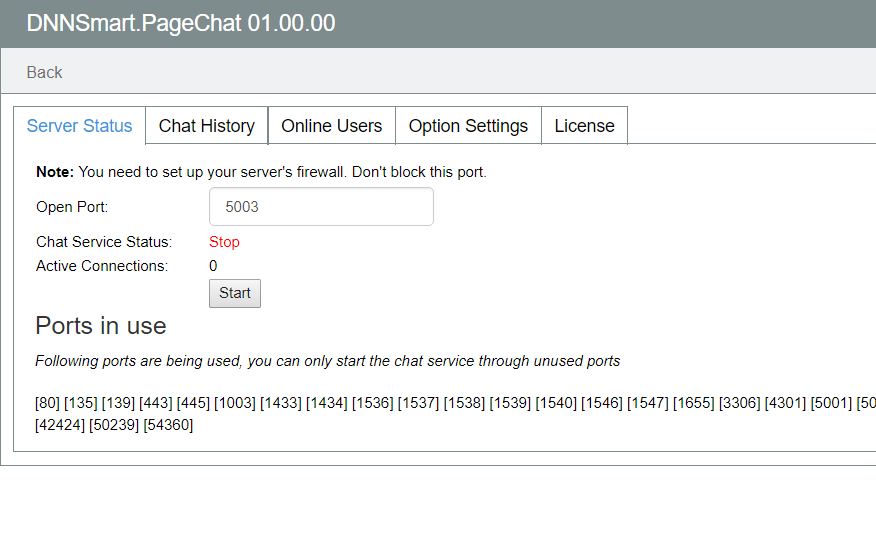
1.Sever Status
On this page, admin can open port and start chat service, then website visitors can enter chat room and start chatting.
Open Port: Admin can input one port and click “Start” button to start chat service. Or admin can directly click “Start” button and one available port will be filled automatically.
Chat Service Status: After admin opens port successfully, status will become “running” and website users can enter chat room to start chatting.
Active Connections: The number represents how many people are online at the moment.
Those ports in use will be listed on this interface, so admin can only use other unused ports to start the chat service.
Very important: your server must be able to control the firewall to authorize the port before using this module, otherwise visitors will be blocked by the firewall when connecting to a port of your server.
2.Chat History
On this page, admin can view chat history records and delete them.
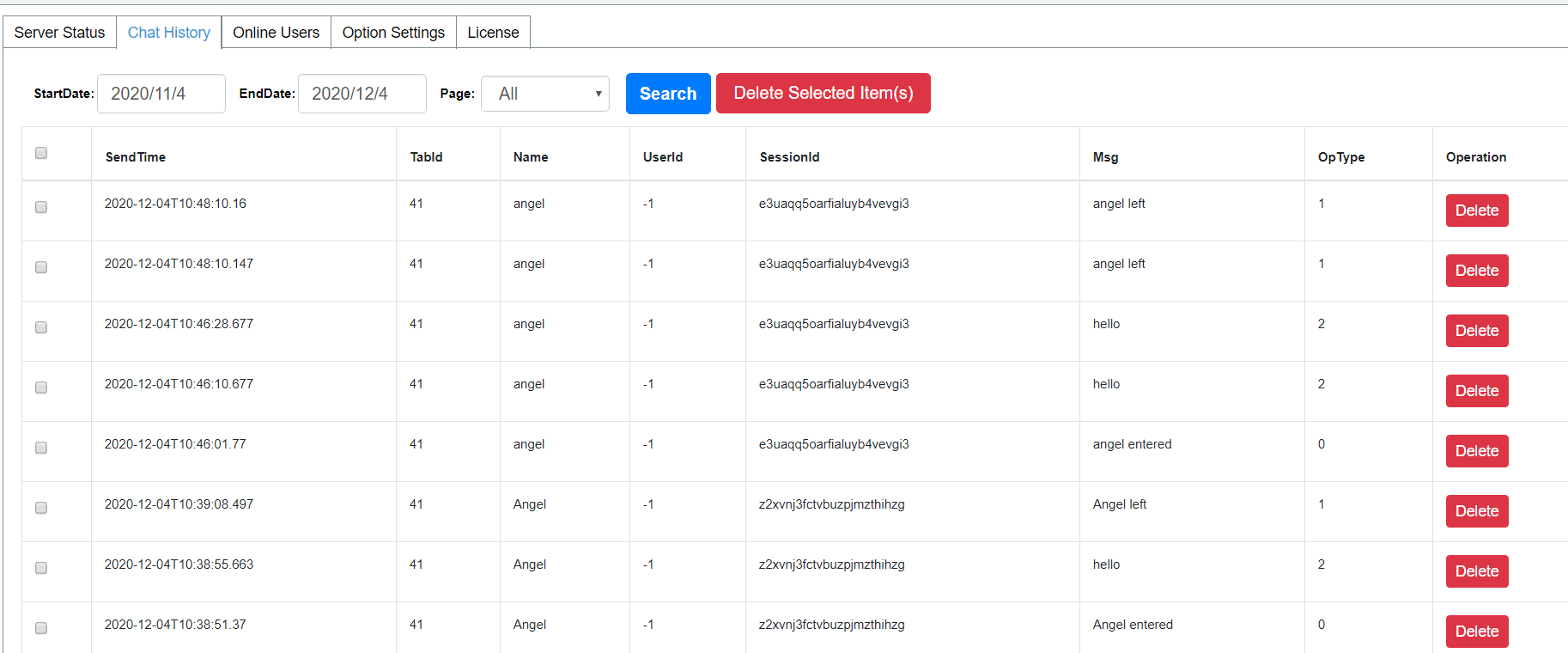
After entering this interface, all chat history records from all pages will be displayed in default. If you want to view history records from which specific page, you can choose the page name from dropdownlist of Page.
Admim can choose a date range firstly, then all chat history records within this time range will display.
There’s one delete button on the right of each chat record, admin can delete it through this button. Admin can also delete them in batch through ticking the checkbox.
3.Online Users
On this page, admin can view which users are online.
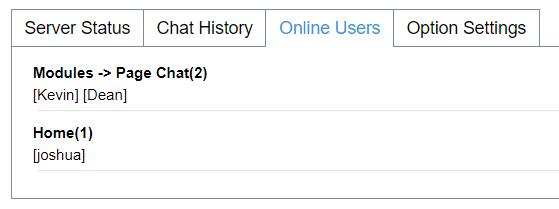
See the example above, page chat is the page name and 1 represents there’s only one user online at that page. “angel” is the name of that online user.
Please note: Online users from all pages of the site will be displayed here if you put this pagechat module on many pages.
4.Option Settings
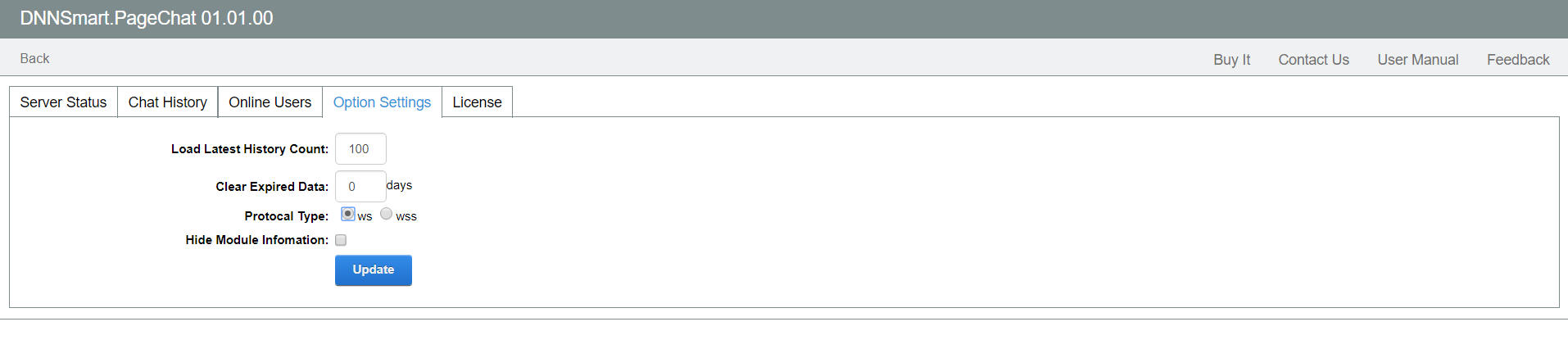
Load Latest History Count: Admin can input one number here, then how many latest chat records will be displayed by default after users enter the chat room.
Clear Expired Data: Admin can input one number here, then it will clear all chat records of how many past days.
Protocal Type: Please choose one type. ws is used for http websites and wss type is used for https websites.
Regarding how to configure wss type, please refer to this article http://www.dnnsmart.net/Support/Articles/tabid/222/ContentId/42/language/en-US/How-to-make-Page-Chat-module-support-wss-protocol-.aspx
Hide Module Information: If checking this option, module name in the top left corner and Buy It, Contact Us as well as other links in the top right corner won’t display.