Configure User Manager Module
After you finish adding the module on a page, you will get the interface as below.
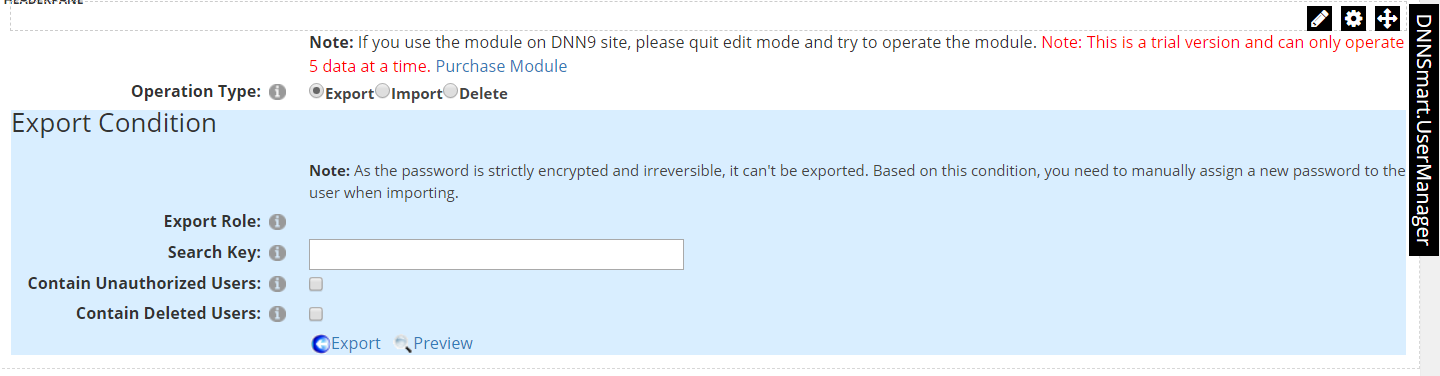
Operation Type: There are three options, you can export, import or delete users.
1,When you choose “export”, the interface will display as below.
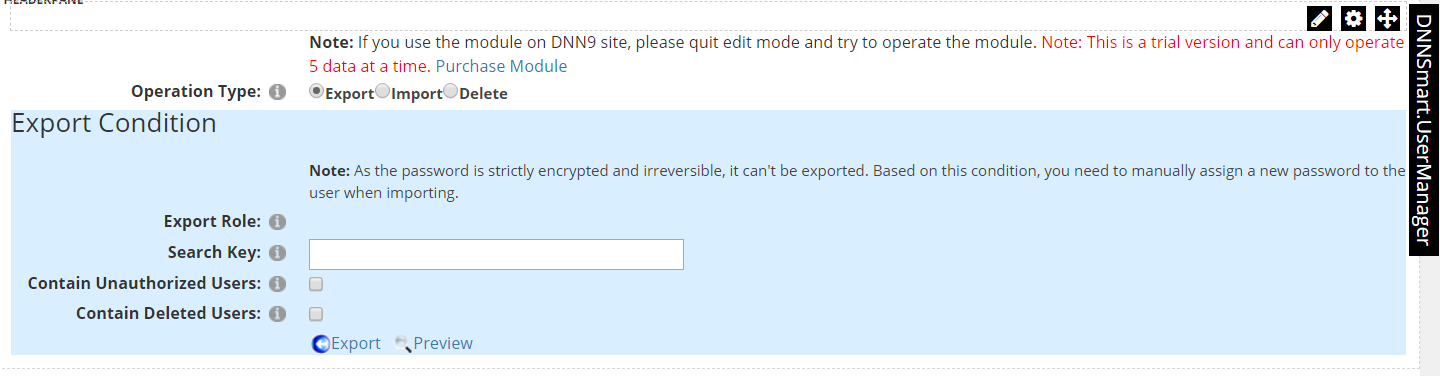
For each option, we have clarifications as below.
Export Role: Through this option, you can choose which roles to export users from.
Search Key: You can input one search key here, then only those users who can match searching key will be exported.
Contain Unauthorized Users: If you check this option, then unauthorized users will be exported.
Contain Deleted Users: If you check this option, then deleted users will be exported.
Preview: Before you export users, you can preview all of them. All data will be displayed on the interface, you can preview and confirm.
2,When you choose “Import”, the interface will display as below.
For each option, we have clarifications as below.
Upload CSV File: Please choose and upload one CSV file, this CSV file includes all users you want to import.
If the user already exists?: If you choose "Do nothing", the module won't deal with existing users. If you choose "Update user information", the user information in the CSV will cover the user information in the website.
Require password change on first login: After checking this option, the newly imported users will be forced to change their passwords when they login for the first time.
3,When you choose “Delete”, the interface will display as below.
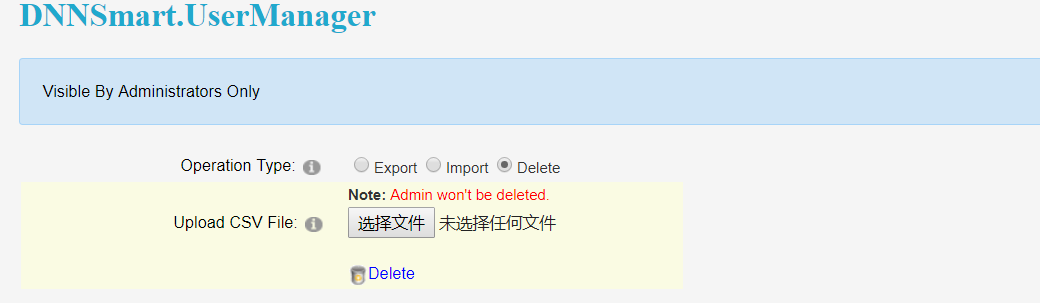
For each option, we have clarifications as below.
Upload CSV File: Please choose and upload one CSV file, this CSV file includes all users you want to delete. Programming will judge those users according to their username and delete.